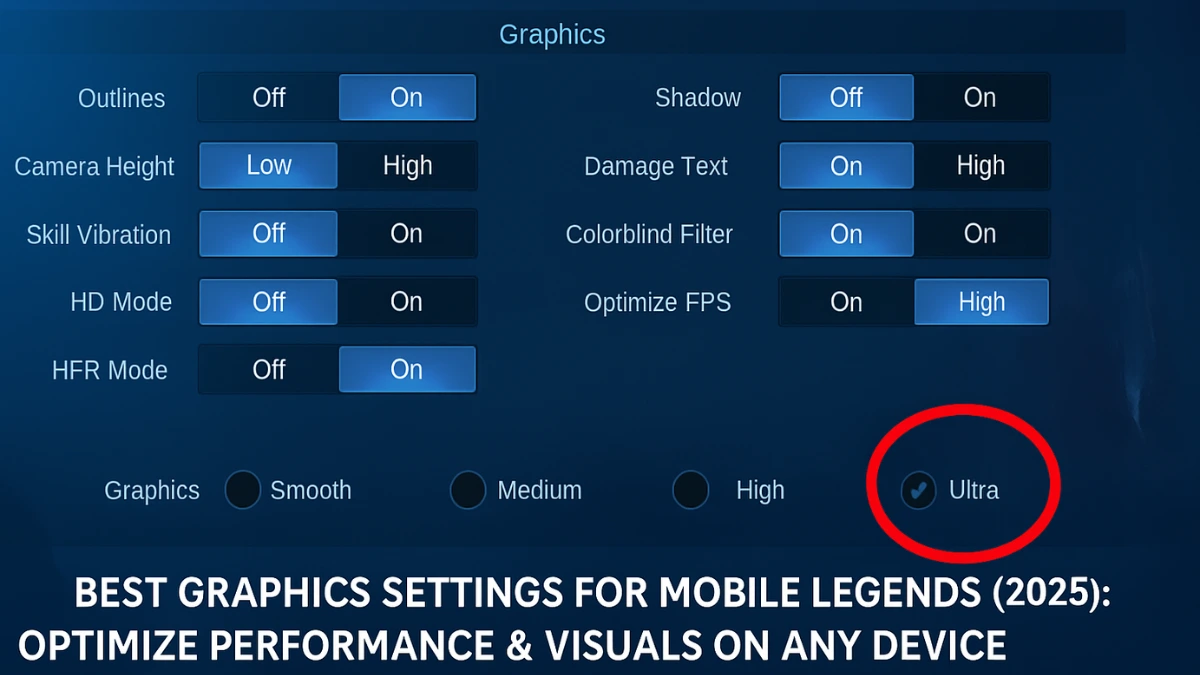Best Graphics Settings for Mobile Legends: Mobile Legends: Bang Bang continues to dominate the mobile MOBA scene in 2025. With new visual updates, epic skins, and gameplay features, optimizing your graphics settings has never been more important. Whether you’re climbing the ranks or casually playing with friends, using the best graphics settings can help improve both your performance and visual experience—especially on budget, mid-range, or high-end devices.
In this guide, we’ll walk you through the step-by-step process to tweak your MLBB settings for smooth, lag-free gameplay and stunning visuals. This article also includes a handy graphics settings table, device-specific recommendations, and tips to maintain high frame rates even during intense 5v5 team fights.
Contents
- 1 Why Graphics Settings Matter in MLBB
- 2 Key Settings You Need to Know
- 3 Best Graphics Settings for Smooth Gameplay (2025)
- 4 Recommended Settings for Specific Scenarios
- 5 How to Change Graphics Settings in Mobile Legends (2025)
- 6 Tips to Maximize FPS & Reduce Lag
- 7 Best Devices for Mobile Legends in 2025
- 8 When to Use Ultra Graphics in Mobile Legends
- 9 Are These Settings Tournament-Approved?
- 10 Frequently Asked Questions (FAQs)
- 11 Conclusion
- 12 Read More:
Why Graphics Settings Matter in MLBB
The graphics settings in Mobile Legends determine how your game looks and performs. Poor settings can cause frame drops, overheating, battery drain, and lag—especially on older phones. Meanwhile, properly configured settings can give you the edge you need in close team fights, improving your reaction time and aiming accuracy.
Key Settings You Need to Know
Before we explore the ideal combinations, here are the main Mobile Legends graphics settings you’ll want to adjust:
- Graphics Quality (Smooth, Low, Medium, High, Ultra)
- High Frame Rate Mode (HFR)
- HD Mode
- Shadows
- Outline
- Optimize FPS
- Camera Height
- Colorblind Filter
- Damage Text
- Creep HP Bar
Each of these affects either how the game looks or how fluid it runs on your device. The goal is to balance visual quality with stable performance—especially if you’re playing on mobile data or during ranked matches.
Best Graphics Settings for Smooth Gameplay (2025)
The table below outlines optimal settings based on device specs:
| Setting | Low-End Devices | Mid-Range Devices | High-End Devices |
|---|---|---|---|
| Graphics Quality | Smooth or Low | Medium | High or Ultra |
| HFR Mode | OFF (if stuttering) | ON | ON |
| HD Mode | OFF | Optional | ON |
| Shadows | OFF | OFF | ON |
| Optimize FPS | ON | ON | ON |
| Camera Height | Standard | Standard | High |
| Outline | OFF | Optional | Optional |
| Damage Text | ON | ON | ON |
| Creep HP Bar | ON | ON | ON |
| Colorblind Filter | OFF (unless needed) | OFF (unless needed) | OFF (unless needed) |
Recommended Settings for Specific Scenarios
1. For Ranked Play
Performance takes priority. Use Smooth or Low graphics with HFR Mode ON. Disable HD Mode and Shadows for maximum FPS. Turn on “Optimize FPS” to stabilize performance during critical fights.
2. For Streaming or Content Creation
Use High or Ultra graphics with HFR Mode ON. Enable HD Mode and Shadows for better visuals. Ensure your device has proper cooling and stable internet connection to avoid frame drops while recording.
3. For Casual Gaming
If you’re not chasing Mythic or playing competitively, you can use Medium or High settings based on your device. You’ll enjoy a more immersive experience without sacrificing too much performance.
How to Change Graphics Settings in Mobile Legends (2025)
- Launch Mobile Legends: Bang Bang.
- Tap the gear icon (Settings) in the upper-right corner of the home screen.
- Go to the “Basic” tab.
- Adjust the following options:
- Graphics: Choose from Smooth, Low, Medium, High, or Ultra.
- High Frame Rate Mode: Toggle ON or OFF.
- HD Mode: Toggle ON (only if your device supports it and doesn’t overheat).
- Shadow: Turn ON only if you have a powerful phone.
- Optimize FPS: Always keep this ON.
- Other settings like Camera Height, Outline, and Damage Text are based on preference.
Tips to Maximize FPS & Reduce Lag
- Close Background Apps: Free up memory and CPU by closing unused apps before launching MLBB.
- Use Game Boosters: Built-in game mode (on most phones) helps prioritize resources for gaming.
- Disable Battery Saver Mode: This can throttle performance and restrict background processes.
- Keep Your Phone Cool: Avoid playing while charging. Overheating causes thermal throttling.
- Update Your Device & App: Ensure your phone’s firmware and the game itself are up to date.
Best Devices for Mobile Legends in 2025
While you can play MLBB on almost any Android or iOS device, here are a few phones that are known to handle high settings with no sweat:
- Mid-Range Picks: POCO X5 Pro, Samsung Galaxy A54, Realme Narzo 60
- High-End Picks: ASUS ROG Phone 8, iPhone 15 Pro Max, OnePlus 12, Samsung Galaxy S24 Ultra
- Budget-Friendly Picks: Redmi Note 12, Infinix Zero 30, TECNO POVA 5
When to Use Ultra Graphics in Mobile Legends
Ultra graphics look incredible but demand a lot from your device. Only use this setting if:
- Your phone has at least 6GB RAM and a flagship-level processor (e.g., Snapdragon 8 Gen 2 or Apple A17).
- You’re playing on WiFi and your device stays cool.
- You’re not experiencing any frame drops in ranked matches.
Remember, smooth gameplay beats flashy visuals in ranked.
Are These Settings Tournament-Approved?
Yes. In fact, most professional MLBB players use optimized (not maxed-out) settings to ensure their gameplay is responsive. Pros prioritize HFR Mode and smooth performance over ultra graphics. Players like KarlTzy and Wise have publicly shared their preference for minimal visuals and maximum FPS.
Frequently Asked Questions (FAQs)
Q1. How do I know if my phone supports High Frame Rate Mode?
Check in Settings > Graphics. If your device supports it, the option will be toggleable. Otherwise, it may be grayed out.
Q2. Is HD Mode necessary?
No. It enhances visuals but isn’t essential for performance. Turn it off if you’re experiencing lag or overheating.
Q3. What’s the difference between Ultra and High graphics?
Ultra provides maximum visual quality, including detailed textures and animations. High is a step below and consumes fewer resources.
Q4. Does optimizing graphics improve my win rate?
Indirectly, yes. Better frame rates lead to smoother controls, faster reactions, and fewer errors—crucial in ranked matches.
Q5. Can I use these settings on emulators like BlueStacks or LDPlayer?
Yes, but make sure you also configure the emulator’s settings (like CPU/RAM allocation) and GPU settings to match your PC’s capacity.
Conclusion
There’s no one-size-fits-all setting in Mobile Legends, especially in 2025 with the growing range of devices and updates. The best approach is to test and adjust according to your phone’s capability and your personal preference. Whether you’re on a budget device or flagship, you can still play Mobile Legends smoothly and competitively by following the guidance above.
Keep in mind: in high-stakes ranked games, consistency and smooth performance will win you more matches than pretty shadows or glowing effects.
By using these tested and recommended graphics settings, you’re not just making MLBB look better—you’re making your entire gaming experience more stable, competitive, and enjoyable.
For more expert Mobile Legends tips, guides, and redeem codes, visit www.mobilelegends.app.
Read More:
- How to Play Mobile Legends on PC (2025): Step-by-Step Guide for Windows & Mac
- Mobile Legends Redeem Codes (2025) – Free Skins, Diamonds & More!
- How to Fix Lag in Mobile Legends (2025): Ultimate Guide to Smooth Gameplay
- Best Heroes for Beginners in Mobile Legends (2025): Easy Picks to Win More Games
- How to Get Out of Epic Rank in Mobile Legends (2025): Proven Tips to Rank Up Fast